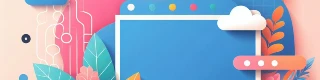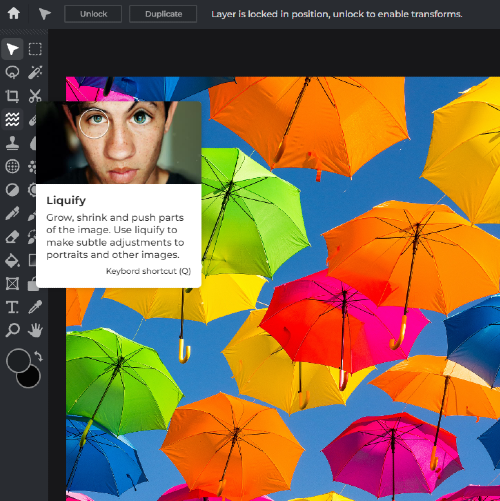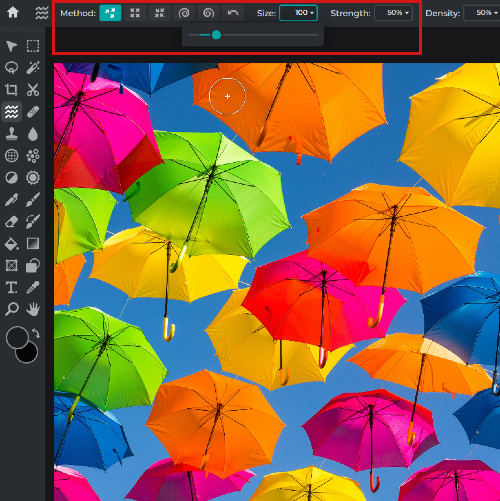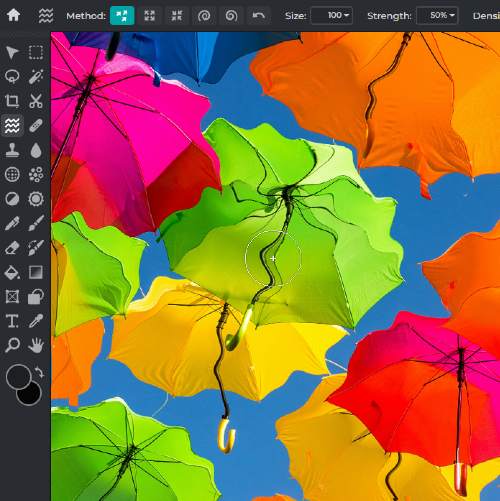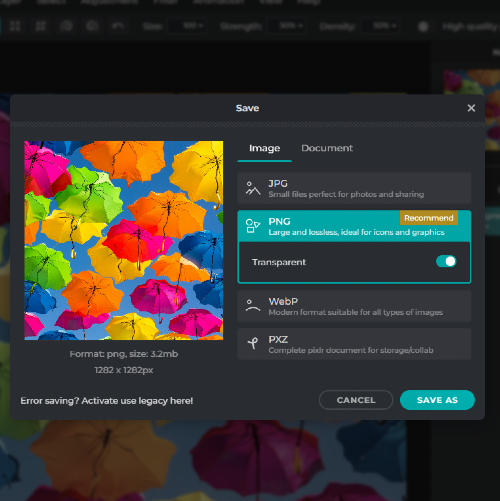Frequently Asked Questions
Do you have a Question?
What is the Liquify tool in Pixlr's photo editing site?
The Liquify tool in Pixlr allows you to manipulate and transform images by pushing, pulling, or smudging pixels in a fluid-like manner, giving you the ability to create artistic and creative effects on your photos.
How do I access the Liquify tool in Pixlr?
To access the Liquify tool, open your image in Pixlr Editor, click on the "Filter" menu, and select "Liquify" from the dropdown list.
Can I undo changes made with the Liquify tool?
Yes, you can undo changes made with the Liquify tool by pressing Ctrl+Z (or Cmd+Z on a Mac) or by clicking the "Undo" button in the "History" panel.
Is it possible to revert my image to its original state after using the Liquify tool?
You can revert your image to its original state by using the "Revert" button in the Liquify panel or by pressing Ctrl+Alt+Z (or Cmd+Option+Z on a Mac) multiple times to step back through your edit history.
What are the different types of brushes available within the Liquify tool?
The Liquify tool offers several brush types, including Forward Warp, Reconstruct, Twirl Clockwise, Twirl Counterclockwise, Pucker, and Bloat. Each brush serves a specific purpose and produces different effects.
Can I use keyboard shortcuts while using the Liquify tool?
Yes, Pixlr supports keyboard shortcuts for various actions, including undo, redo, and switching between brush types. A list of available shortcuts can be found in Pixlr's help documentation.
Is there a way to preview the results of the Liquify tool before applying the effect?
Yes, you can see a real-time preview of your Liquify edits in the main canvas as you apply the tool. Once you're satisfied with the results, click "OK" to apply the effect.
What are the different types of brushes available within the Liquify tool?
The Liquify tool offers several brush types, including Forward Warp, Reconstruct, Twirl Clockwise, Twirl Counterclockwise, Pucker, and Bloat. Each brush serves a specific purpose and produces different effects.
Are there any limitations on the file formats that can be edited with the Liquify tool?
The Liquify tool can be used on all common image formats supported by Pixlr, including JPEG.
 More tools ..
More tools ..