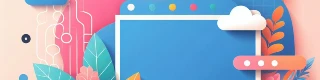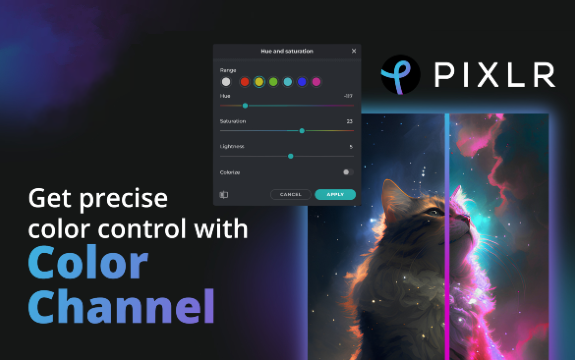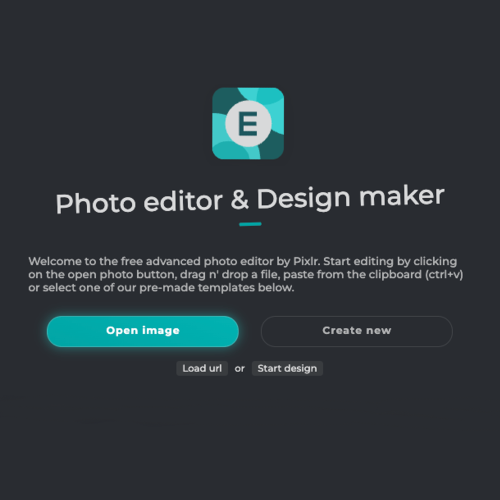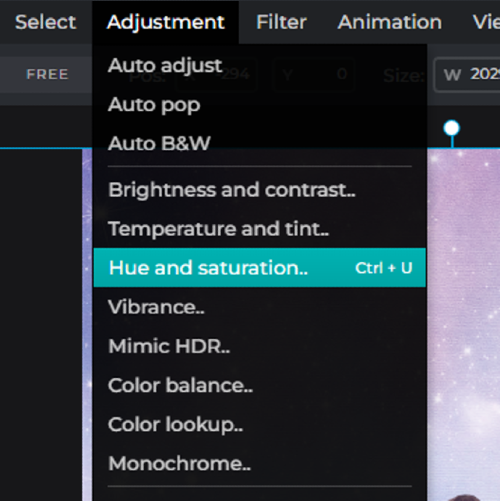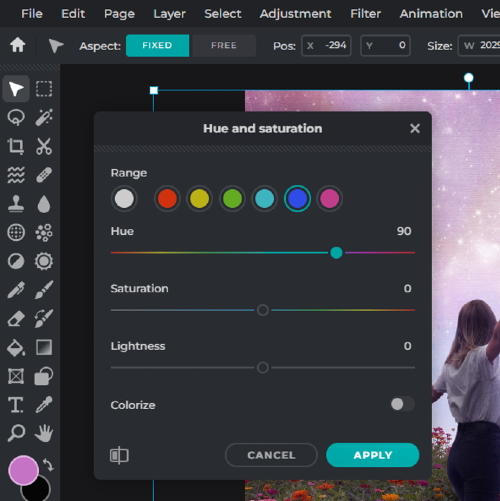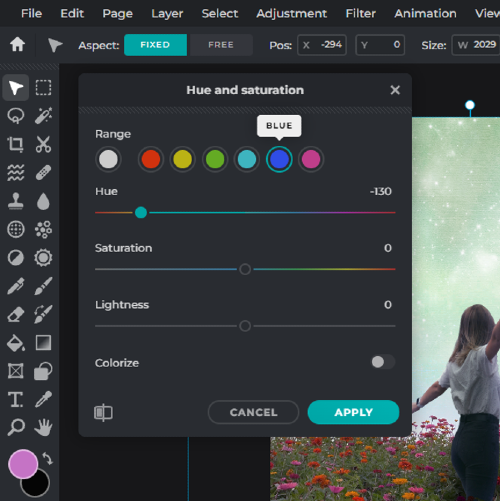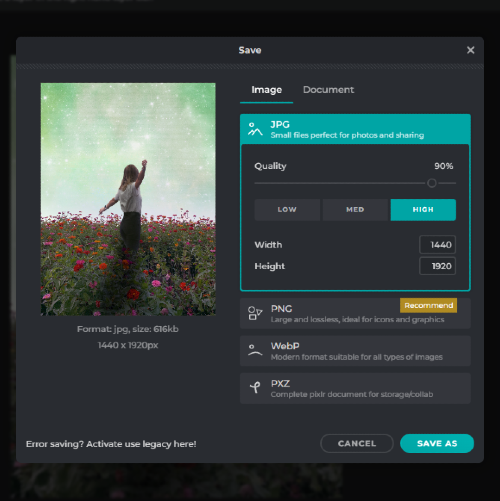Frequently Asked Questions
Do you have a Question?
Is Pixlr's Color Channel Tool easy to use?
Yes, Pixlr's Color Channel Tool is incredibly user-friendly and intuitive.
Can I undo my changes in Pixlr's Color Channel Tool?
Yes, you can easily undo and redo your changes at any time.
What file formats does Pixlr support?
Pixlr supports a wide range of file formats, including JPEG, PNG, and PSD.
Is Pixlr free to use?
Pixlr offers both free and paid versions of our platform. The free version includes access to many of our core features, including the Color Channel Tool.
What can I use Pixlr's Color Channel tool for?
Pixlr's Color Channel tool can be used for a variety of purposes, such as correcting color casts, enhancing skin tones, and creating unique color effects.
Can I adjust the intensity of the color channels using Pixlr's Color Channel tool?
Yes, you can adjust the intensity of each color channel using Pixlr's Color Channel tool to achieve the desired effect.
Can I preview the changes made using Pixlr's Color Channel tool before applying them?
Yes, you can preview the changes made using Pixlr's Color Channel tool in real-time before applying them to the image.
How do I know which color channel to adjust in Pixlr's Color Channel tool?
The color channel you should adjust in Pixlr's Color Channel tool depends on the color cast present in the image. For example, if an image has a blue color cast, you would adjust the blue color channel to correct it.
Does Pixlr's Color Channel tool support batch processing?
Yes, Pixlr's Color Channel tool supports batch processing, allowing you to apply color channel adjustments to multiple images at once.
How do I know if my color channel adjustments have gone too far in Pixlr's Color Channel tool?
You should always preview your adjustments in real-time using Pixlr's Color Channel tool and keep an eye on the overall color balance of the image to ensure that your adjustments are not too extreme.
 More tools ..
More tools ..