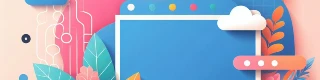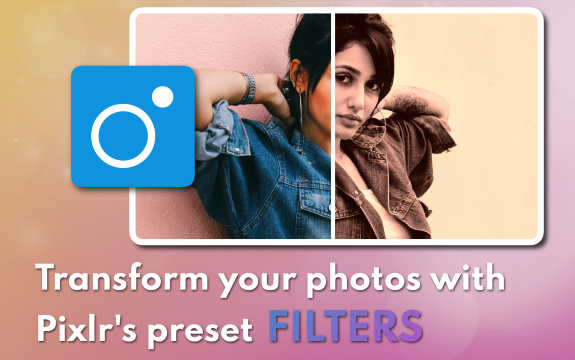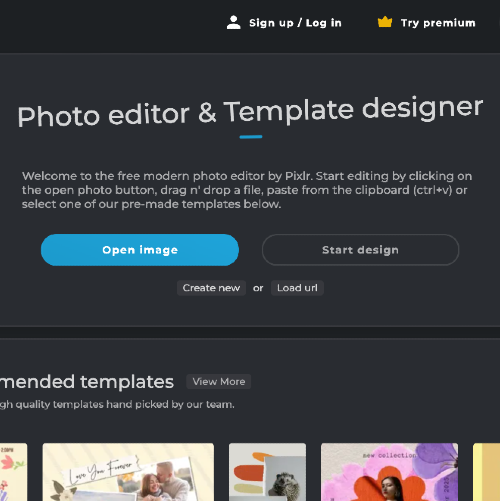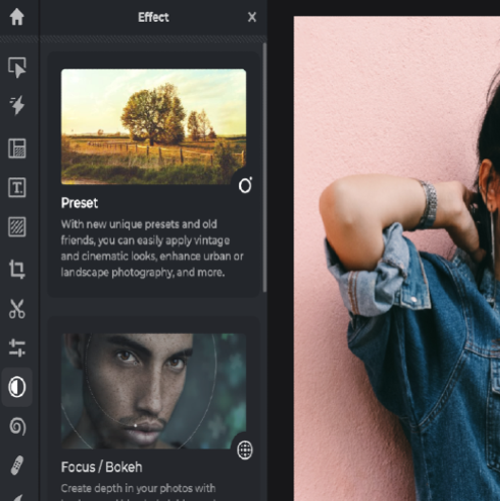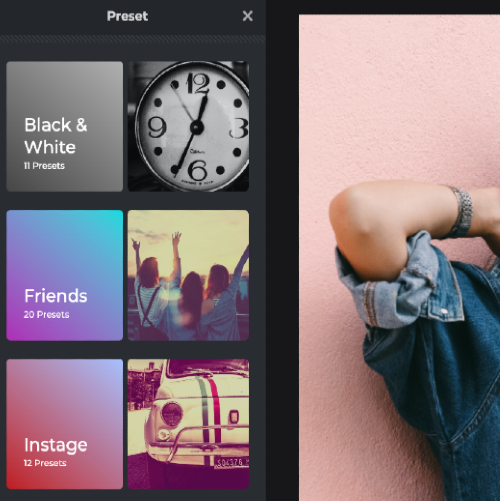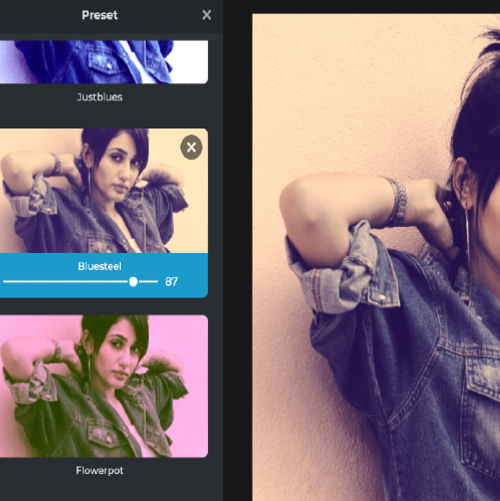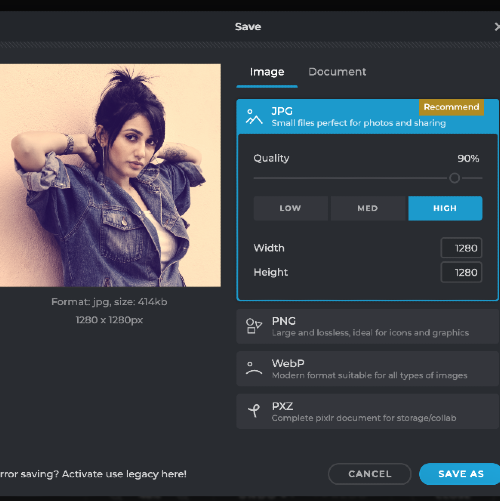Frequently Asked Questions
Do you have a Question?
Are Pixlr's Preset Filters free to use?
Yes, Pixlr's Preset Filters are free to use.
Can I adjust the intensity of the filters?
Yes, you can adjust the intensity of the filters to your liking.
Can I use Pixlr's Preset Filters on my mobile device?
Yes, Pixlr's Preset Filters are available on the Pixlr mobile app.
How many filters does Pixlr offer?
Pixlr offers a wide selection of filters to choose from, ensuring that there's a filter for every occasion.
What are Pixlr preset filters?
Pixlr preset filters are pre-designed image filters that you can apply to your photos to enhance their look.
Can I use Pixlr preset filters for free?
Yes, you can use Pixlr preset filters for free.
Do I need to create an account to use Pixlr preset filters?
No, you do not need to create an account to use Pixlr preset filters.
How do I apply a preset filter to my image in Pixlr?
To apply a preset filter to your image in Pixlr, select the filter you want from the list and click on it.
Is it easy to use Pixlr preset filters?
Yes, it is very easy to use Pixlr preset filters.
Can I use Pixlr preset filters to create a black and white image?
Yes, you can use Pixlr preset filters to create a black and white image.
 More tools ..
More tools ..