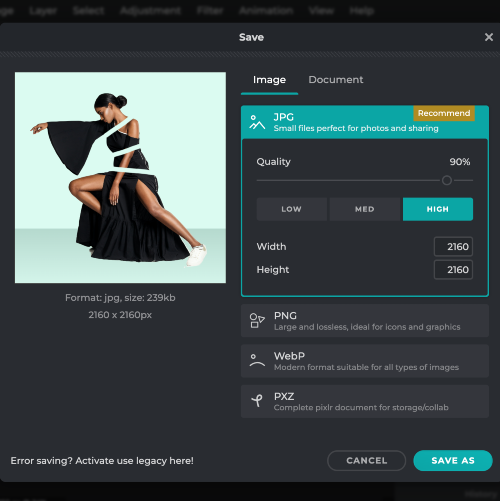サインアップ / ログイン
プレミアムを試す
null
Make your photos stand out by removing unwanted elements with Pixlr's Image Eraser. this powerful tool makes it easy to erase parts of an image and create stunning compositions.
Get Started Now!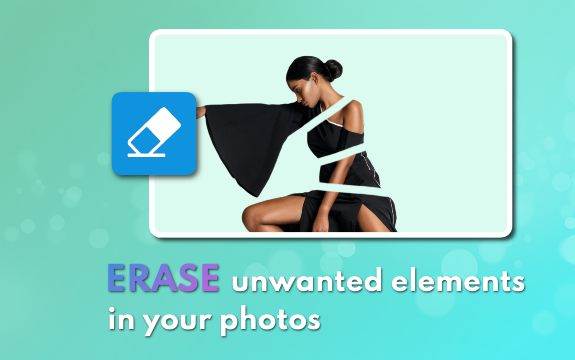
Pixlr's Image Eraser tool offers a range of features that help you achieve top-notch results.
If you're satisified with your image edits, click on the "Save All ZIP" button to save your images as a ZIP file. Your images will be saved following the file format you uploaded them in.
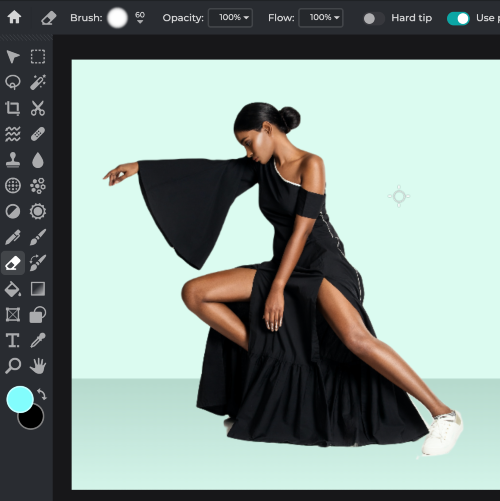
Once the image is loaded, hover over to the "Eraser" tool (eraser icon) at the toolbar on the left side of the editor. Click on it to activate the eraser for editing your image.

In the toolbar at the top of the screen, there are options to adjust the eraser size, hardness, and opacity. Adjust these settings according to your needs. For smoother edges, use a lower hardness, and for precise erasing, increase opacity.
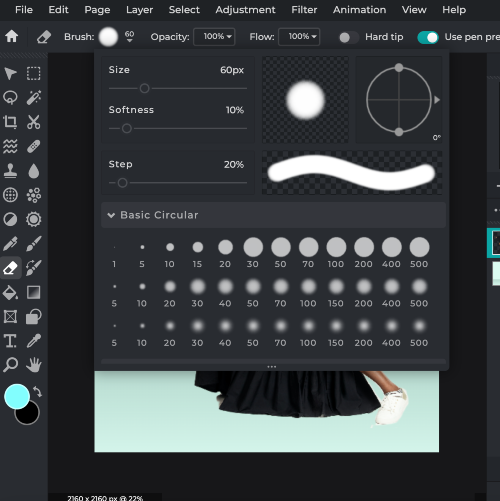
Click and drag the eraser over the desired areas to be removed from your image. Zoom in and out using the slider at the bottom-right corner to ensure precise editing. To undo any action press Ctrl+Z/Cmd+Z on Mac.
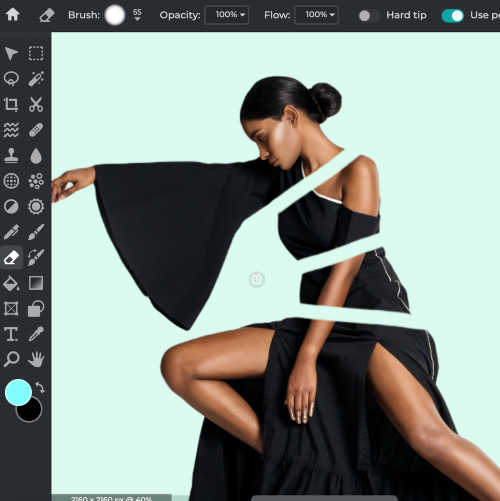
Once you're satisfied with your edits, click "File" in the top-left corner, then select "Save." Choose your preferred file format (e.g., JPEG, PNG) and adjust quality settings as needed. Click "Download" to save the edited image to your device.