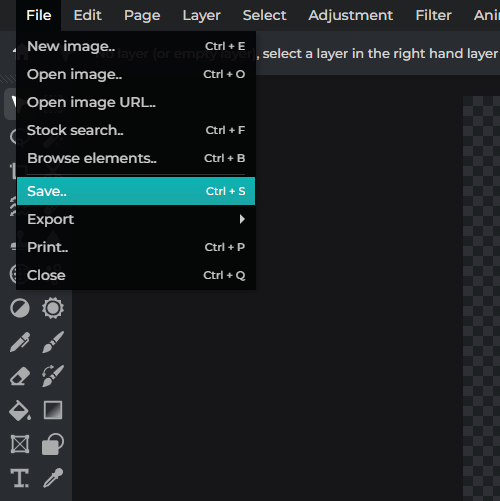Registreer Log in
Probeer Premium
 More tools ..
More tools ..
null
Add depth to your designs by blending colors with Pixlr's Blend Tool. From gradient effects to color blocking, this tool makes it easy to achieve the perfect blend.
Try Pixlr's Blend Tool Now!
With Pixlr, you can create beautiful color blends with just a few clicks. Our Colorize feature ensures that your color palette will blend perfectly with your designs.
To start blending colors in Pixlr, first, navigate to the Pixlr website (https://pixlr.com) and choose "Pixlr E" for a more advanced editing experience. Click "Open Image" to import the two images you want to blend. You can also create a new canvas by clicking "Create new" and then importing your images as layers.
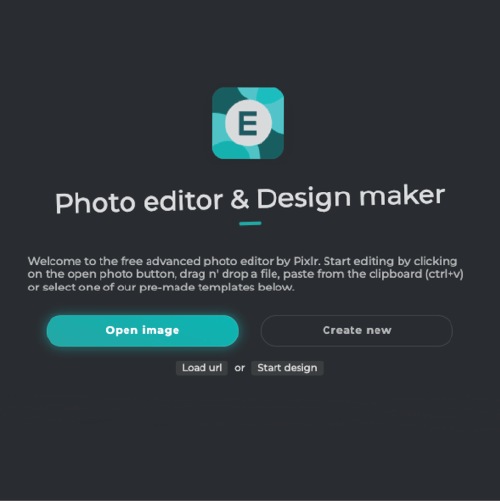
Once your images are imported, use the "Move" tool to position them on the canvas. You may need to resize one or both images to make them fit properly. To do this, select the "Free Transform" tool (keyboard shortcut: Ctrl+T) and drag the corner handles to resize the image proportionally. Press Enter to confirm the transformation.

Select the top image layer in the "Layers" panel. Adjust the opacity of this layer by moving the "Opacity" slider to the left, making the top image more transparent and revealing the image underneath. Experiment with different opacity levels until you achieve your desired blend effect.
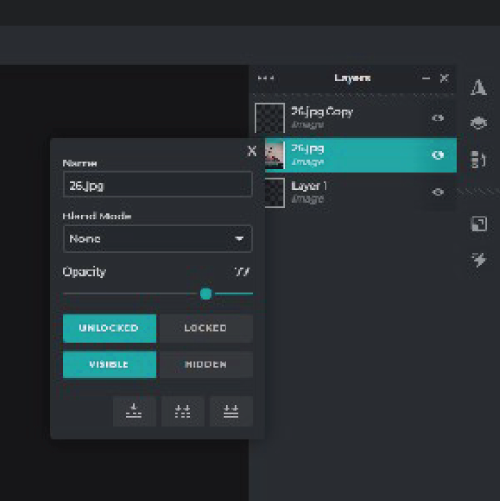
For a more advanced blend, try applying a blend mode to the top layer. Click on the "Blend Mode" dropdown menu in the "Layers" panel and choose one of the available options (e.g., Multiply, Screen, Overlay). These modes change how the colors of the top layer interact with the colors of the layer beneath it, creating a variety of blending effects.

Once you're satisfied with the blend, click "File" in the top left corner, and then "Save." Choose the desired file format (e.g., JPEG, PNG) and adjust the quality settings as needed. Click "Download" to save your blended image to your computer.