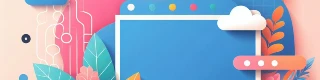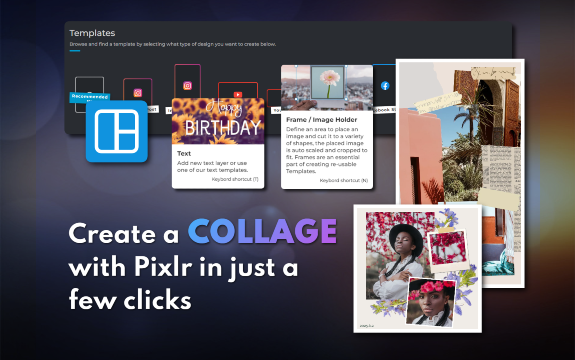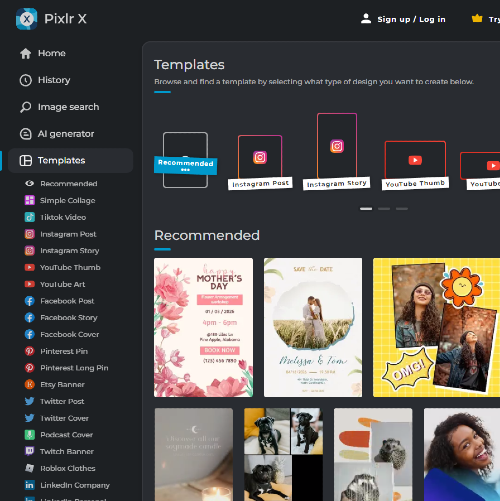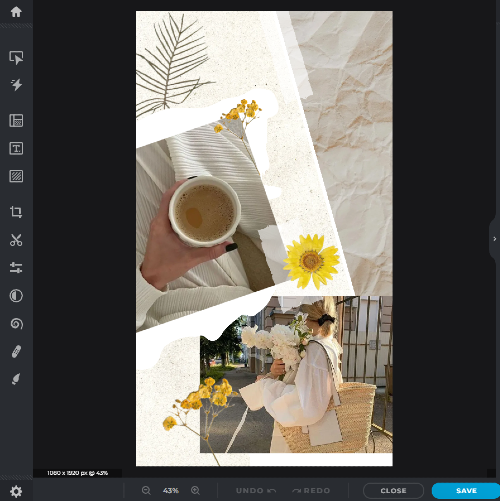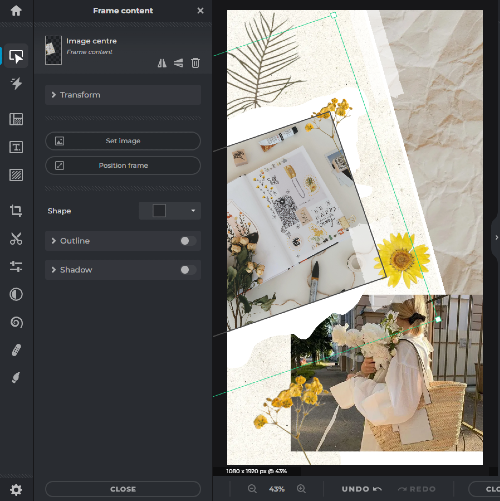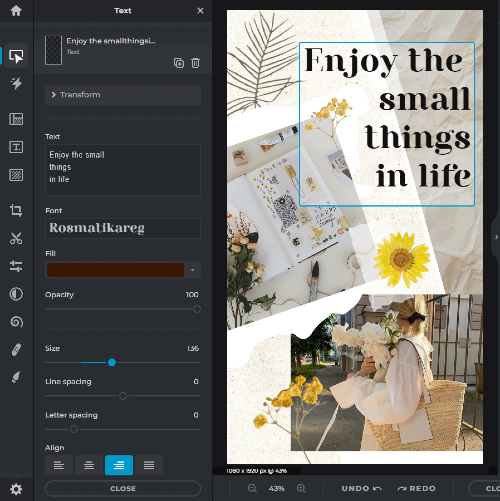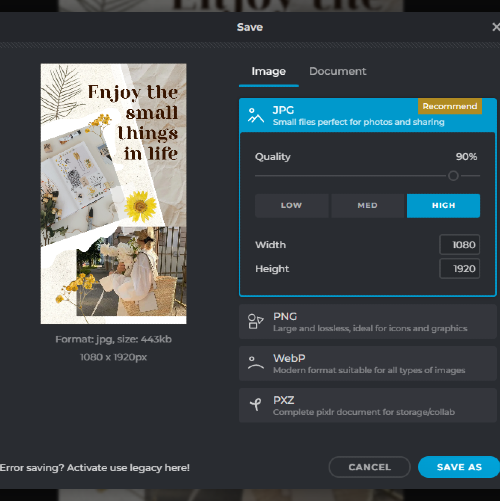Frequently Asked Questions
Do you have a Question?
Is Pixlr's Collage Maker free to use?
Yes, Pixlr's Collage Maker is completely free to use.
Can I use my own photos in the collages?
Yes, you can upload your own photos and use them in the collages.
Can I adjust the layout of my collage?
Yes, you can customize the layout of your collage to fit your style.
Can I share my collages on social media?
Yes, you can share your collages directly from Pixlr's Collage Maker on social media.
How do I access Pixlr's Collage Maker tool?
To access Pixlr's Collage Maker tool, go to the Pixlr website and select "Collage" from the menu.
Can I add text to my collage using Pixlr's Collage Maker tool?
Yes, Pixlr's Collage Maker tool includes a text feature that allows you to add text to your collage.
Can I save my collage as a high-resolution image using Pixlr's Collage Maker tool?
Yes, Pixlr's Collage Maker tool allows you to save your collage as a high-resolution image in a variety of formats.
Can I add filters or effects to images in my collage using Pixlr's Collage Maker tool?
Yes, Pixlr's Collage Maker tool includes a variety of filters and effects that can be applied to individual images within your collage.
Can I add backgrounds or patterns to individual cells in my collage using Pixlr's Collage Maker tool?
Yes, Pixlr's Collage Maker tool allows you to add different backgrounds or patterns to individual cells within your collage.
Can I access my previous collages in Pixlr's Collage Maker tool?
Yes, Pixlr's Collage Maker tool allows you to access your previous collages in the "My Creations" section of the editor.
 More tools ..
More tools ..