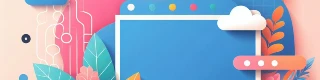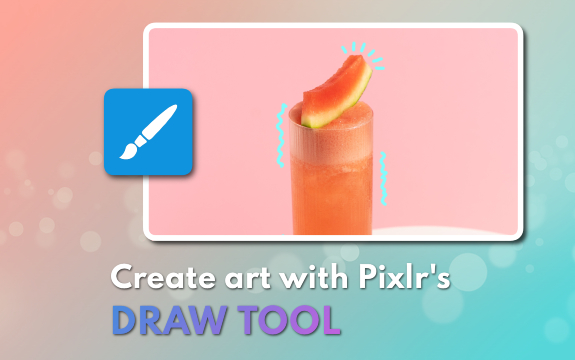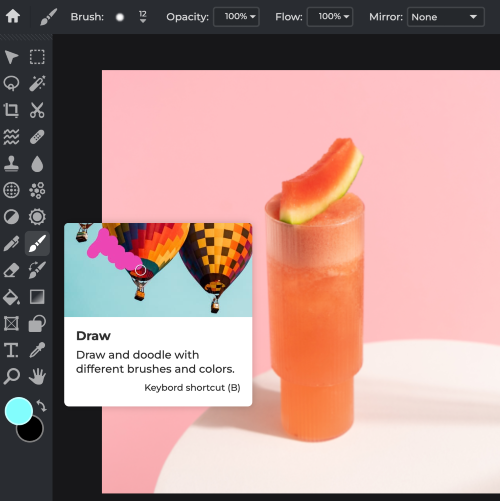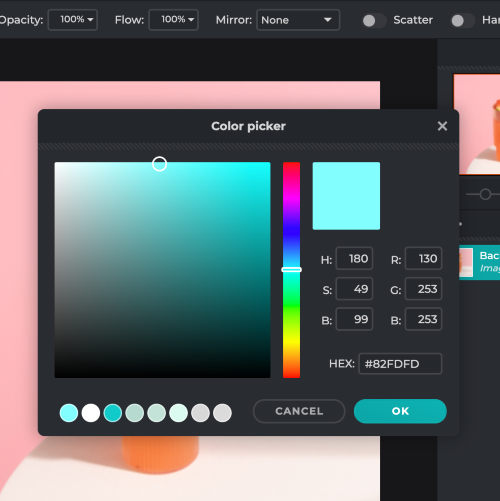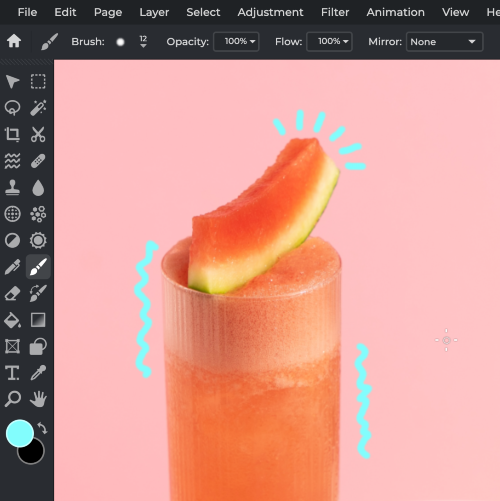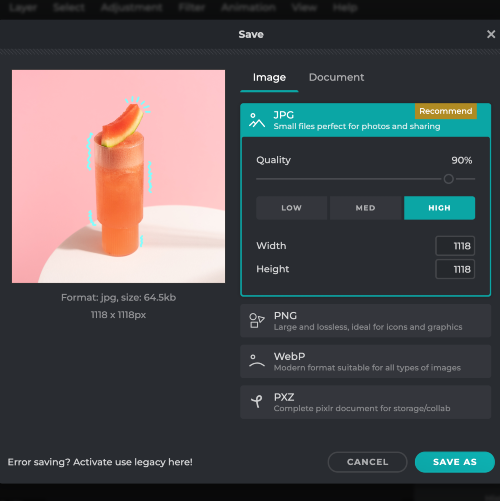Frequently Asked Questions
Do you have a Question?
What is Pixlr's Draw Tool?
Pixlr's Draw Tool is a feature in the Pixlr image editing software that allows users to create and edit custom shapes, lines, and designs, enhancing their digital artwork or designs.
How do I access the Draw Tool in Pixlr?
To access the Draw Tool in Pixlr, launch the Pixlr Editor and select the Draw Tool from the toolbar on the left side of the screen. It is typically represented by a pencil icon.
Can I change the color of my drawings in Pixlr?
Yes, you can change the color of your drawings in Pixlr by selecting the desired color from the color palette before using the Draw Tool.
How can I adjust the size and opacity of the Draw Tool?
To adjust the size and opacity of the Draw Tool, navigate to the tool options bar at the top of the screen and use the sliders or input fields for "Size" and "Opacity."
Is it possible to draw shapes with the Draw Tool?
Yes, you can draw shapes with the Draw Tool by holding down the Shift key while drawing. This will create straight lines, and you can then connect them to form shapes.
How do I create a new layer in Pixlr?
To create a new layer, click on the "Layer" menu at the top of the screen, then select "New Layer." Alternatively, you can click the "+" icon at the bottom of the Layers panel.
Can I undo or redo actions with the Draw Tool in Pixlr?
Yes, you can undo or redo actions by using the keyboard shortcuts Ctrl+Z (undo) and Ctrl+Y (redo) or by accessing the "Edit" menu and selecting "Undo" or "Redo."
How do I save my drawing created with the Draw Tool?
To save your drawing, click on the "File" menu at the top of the screen, then select "Save." Choose the desired file format and location, then click "Save."
Can I import images and use the Draw Tool on them?
Yes, you can import images into Pixlr by selecting "Open Image" from the "File" menu and then use the Draw Tool to edit the image as desired.
What is the difference between the Pencil and the Brush tools in Pixlr?
The Pencil tool creates pixel-perfect lines with sharp edges, while the Brush tool creates smoother, anti-aliased lines with softer edges.
 เครื่องมือเพิ่มเติม ..
เครื่องมือเพิ่มเติม ..