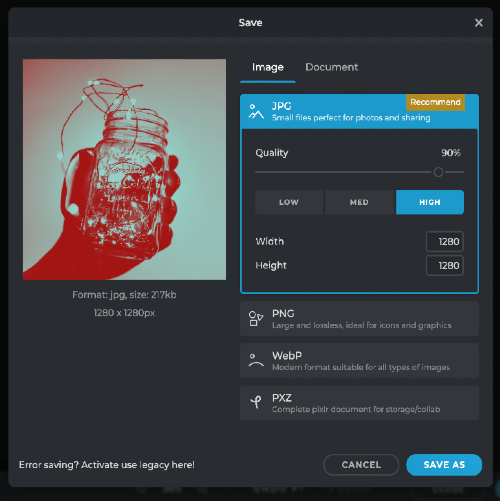Sign up / Log in
Try premium
null
Give your photos a bold and striking look with a simple click. Pixlr's Colorize tool enables you to easily transform your images into beautiful 2 or 3-tone colors that make them vibrant like never before. Check it out now and see the difference for yourself!
Try Pixlr's Colorize Tool Now!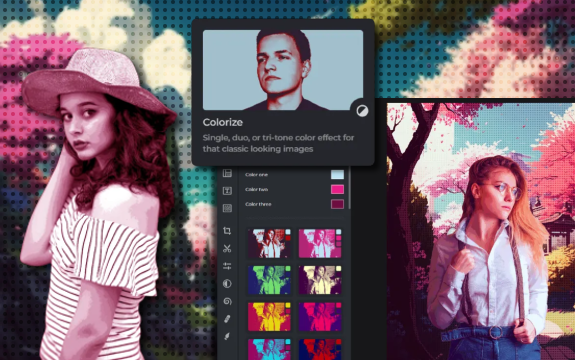
Pixlr's Colorize tool is the perfect solution for adding extra touch and flair to photos.
To begin, visit Pixlr.com or launch the Pixlr app on your device. Select the Pixlr E or Pixlr X editor, depending on your preference, and open the image you'd like to colorize by clicking "Open image" or "Open from computer."
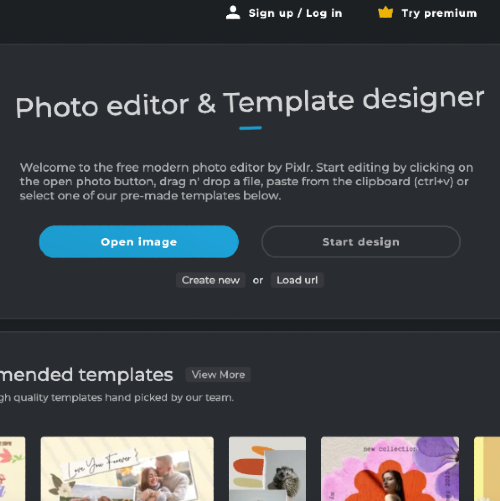
Once your image is open, navigate to the toolbar on the left side of the screen. Locate the "Adjustments" icon (a circle divided into black and white halves) and click on it. A dropdown menu will appear; select the "Colorize" option to access the tool.

With the Colorize Tool open, you'll see sliders for "Hue" and "Saturation." Adjust the hue slider to select the color you want to apply, and use the saturation slider to control the intensity of the color. Experiment with different settings to achieve your desired look.

After adjusting the hue and saturation to your satisfaction, click "Apply" to finalize the changes. You can undo the changes by clicking "Cancel" or using the "Undo" option in the editor if you're not happy with the result.
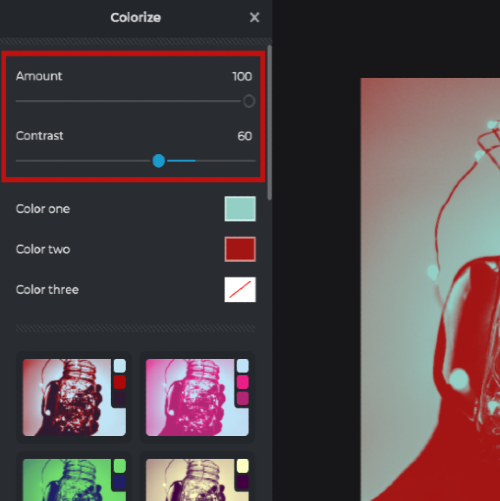
Once you have colorized your image, click "File" in the top-left corner and select "Save" or "Export" to save your work in the desired format. You can also share your image directly from the Pixlr interface to social media platforms or via email.